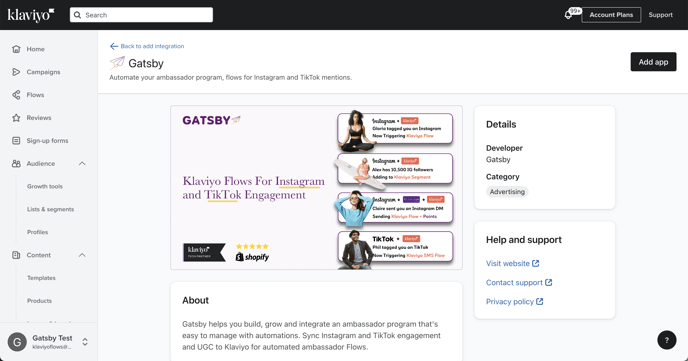With this integration, you can capture new Email & SMS Subscribers from Instagram, and trigger Klaviyo Flows for social engagement, UGC and more.
Step 1: Connect
Log into Gatsby here or via the Shopify app
In Gatsby, click on menu >> Integrations >> and then select "Connect" under Klaviyo.
When prompted, select your main newsletter list.
Note: you must select a Klaviyo list and not a segment.
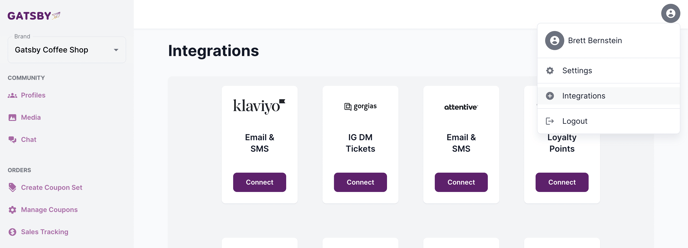
See the full oAuth integration experience in this 1 minute video:
Step 2: Add an SMS List ID
If you will be collecting SMS subscribers in Gatsby as well, be sure to copy / paste the List ID that your SMS Subscribers belong to.
In Gatsby, click on menu >> Settings >> and then select "Integration"

You'll see your Email List ID there by default, but in most scenarios you'll have a different list for SMS subscribers, especially since SMS subscribers are likely double opt in while email subscribers may be on a list with single opt in.
Step 3: Test the integration
1. Once the integration is complete, please import a subscriber to your Gatsby account and confirm that their social properties and mention events sync to Klaviyo.
Note: Only social contacts will sync, which means you must add an email address or phone number to an Instagram handle in order to test this. You have a few easy ways to add an email or phone number to a profile:
Note: See a full list of what social data & events will sync to Klaviyo, here
What's next?
- Start collecting new email & SMS subscribers from DMs
- Start collecting Instagram handles after checkout
- Create an Ambassador Signup Page using a standard Klaviyo Form
- Get our Klaviyo Flow templates
- Create Shopify discount codes that sync to Klaviyo
- See all events & properties that sync to Klaviyo
That's it! If you have any questions, please don't hesitate to open a support ticket with us and we'll get back to you as quickly as possible. Thanks!