Clients using the new Shopify Checkout on Shopify Plus, will need to use the new Gatsby app checkout extension instead of a Klaviyo form on the Thank You page.
Example of what it will look like:
Setup Steps:
Step 1: Make sure you have Gatsby connected to Shopify
If you're not sure if Shopify is connected, be sure to follow these steps.

Step 2: Customize your Shopify Checkout
Go to Shopify >> Settings >> Checkout >> Customize Checkout
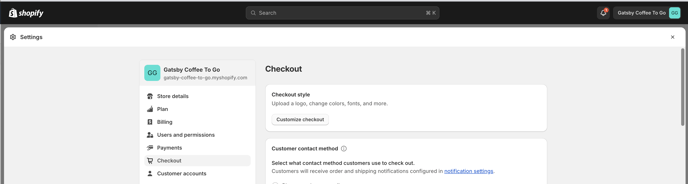
Step 3: Choose your Thank You Page from the top dropdown

Step 4: On the left panel, scroll all the way down to "Add App Block"
Scroll all the way down....
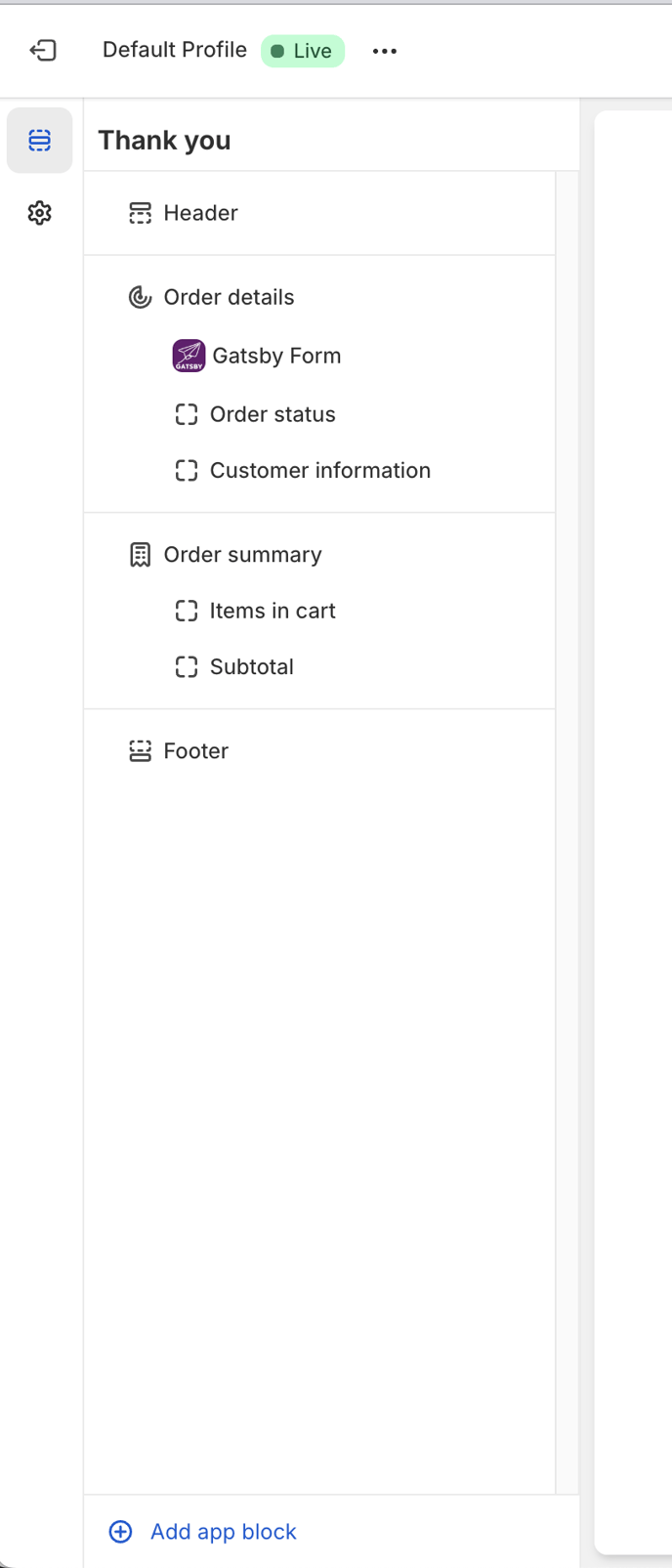
Step 5: Choose Gatsby's App Block
And fill out the details

Note: The font size, color and weight are all pre-set by Shopify and can not be changed by Gatsby.
Step 6: Test the form
Just fill out the form right there in the preview and confirm that your submission syncs to your Gatsby account. If your Gatsby account is also connected to Klaviyo, then the form submission will also show up in your Klaviyo account.