Track every time your ambassadors use your #hashtag in a TikTok video, sync with Klaviyo and more
Note:
Our TikTok integration focuses on tracking user-generated content (UGC) from TikTok profiles already added to your Gatsby accounts. Unlike Instagram, where you automatically track every person tagging your brand, on TikTok, you'll specifically track individuals who have opted in through a form submission or have been imported into your account.
TikTok UGC tracking is an add-on feature. Contact us for pricing.
Step 1: Upgrade to add TikTok UGC Tracking
Contact us for pricing and to add it to your account.
Step 2: Turn on TikTok UGC Tracking
Click on the "Continue With TikTok" button:
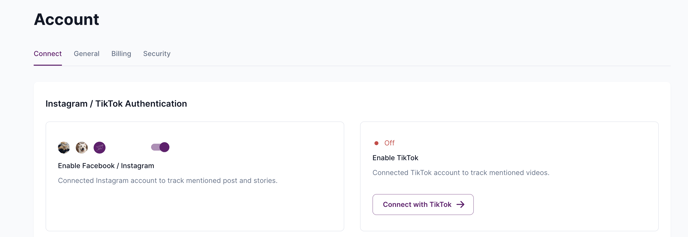
You will then see the toggle switch enabled in the "on" position.
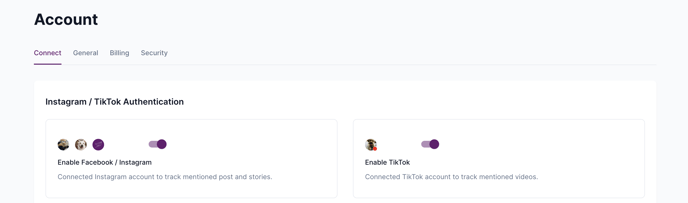
Step 3: Enter hashtag(s) to track on TikTok:
Click on your TikTok profile icon and a small window will pop open. Add hashtags you want to track.
Note: Best practice is to exclude the # hashtag icon and just save the text itself
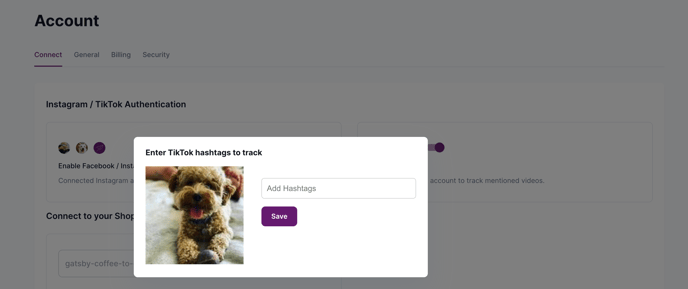
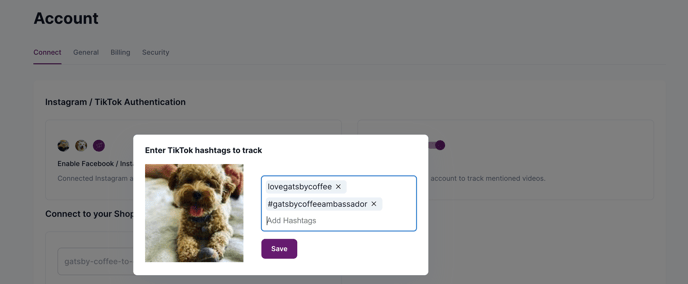
Press "Save"
Gatsby will now track whenever a profile in your Gatsby account publishes a TikTok video that uses your hashtag (note: it can take up to 24 hours to track the TikTok video).
⚠️ Important:
- Gatsby will only track hashtags in the caption. You can request that your customers @tag your account in the video as well, but for the purposes of Gatsby tracking, they just need to use your hashtag in the video's caption.
Step 4: Test it
1. Import a TikTok profile into your Gatsby account (guide)
2. Log into that TikTok profile and post a video that has your hashtag in the caption
3. Check back after midnight Pacific Time (when our tracking engine runs)
4. Open your Media tab to see the TikTok video tracked:
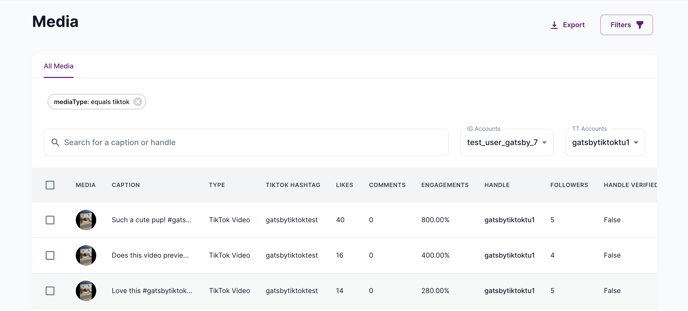
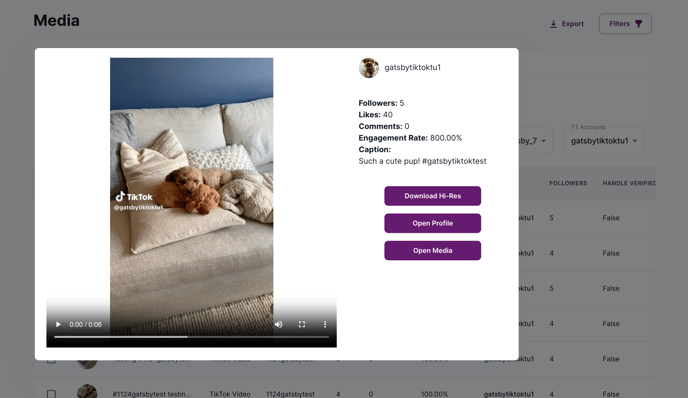
If you're connected with Klaviyo, you'll see a Mentioned You event show up with the 'Platform' metadata to designate it was a TikTok post.

Please let us know if you have any questions!