Sync your social data & UGC events to Sendlane, trigger automations when customers tag you on Instagram and more.
Before getting started, please watch the step-by-step:
And the Integration Overview:
Step 1: Generate an API Token in Sendlane
Click Settings >> API >> API Token button
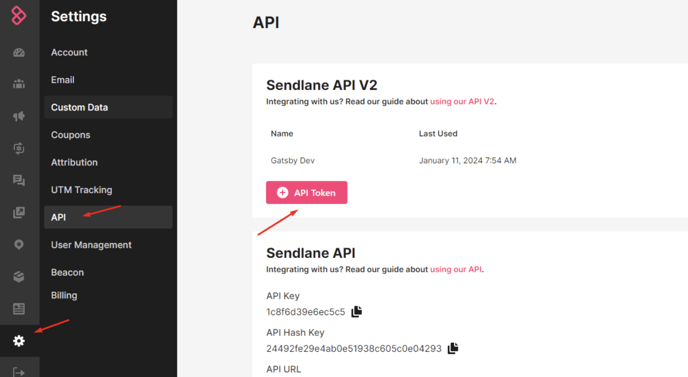
Enter any name for the token you want and click Create
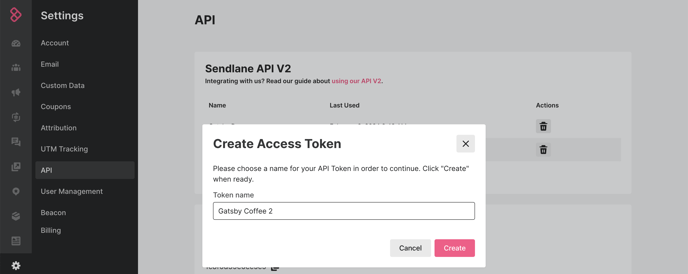
Copy the API Token into your mouse
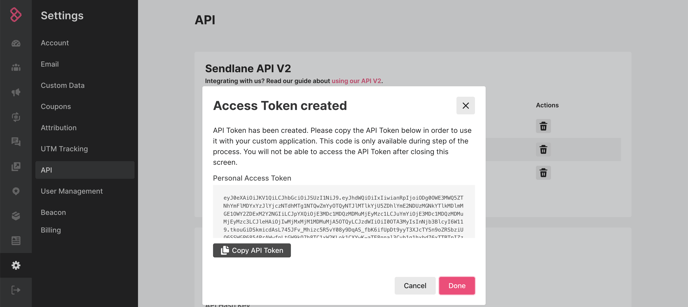
Note: you will not be able to access this API token again. If you lose it, you'll just want to delete it and create a new token.
Step 2: Paste Token in Gatsby
Open Gatsby >> top right menu, click Integrations >> Sendlane
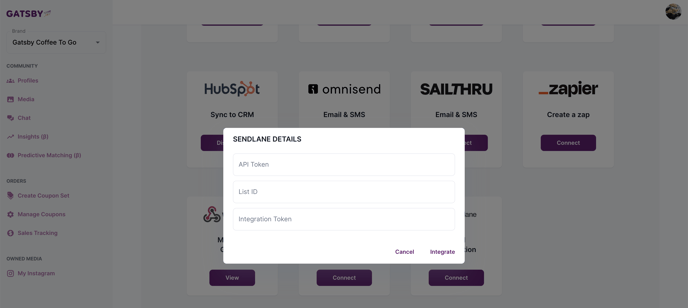
Step 3: Copy / Paste your List ID
This is the default list that Gatsby will sync your profiles into.
Tip: If you're unsure which list to use, create a new list called Gatsby All Profiles
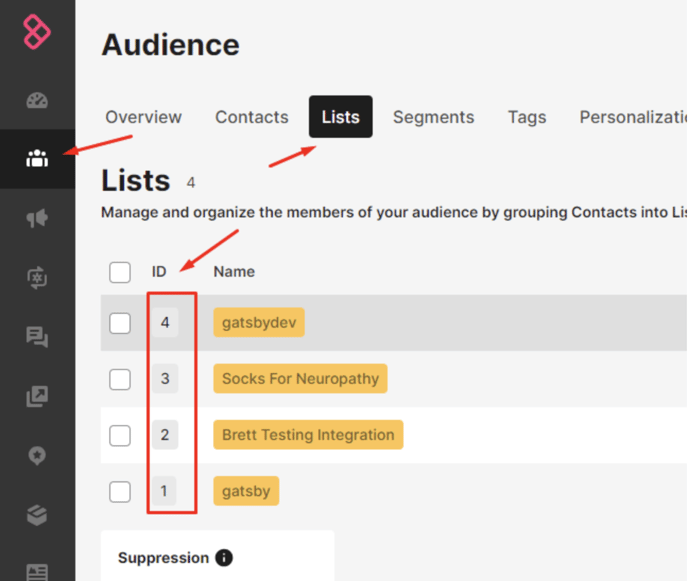
Step 4: Generate Integration Token
In Sendlane, click on Integrations >> Custom
Click Add Store, fill out the information, and click Continue
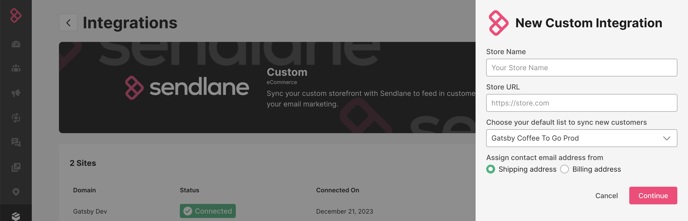
Click the gear icon in to the newly created row
Copy your Token
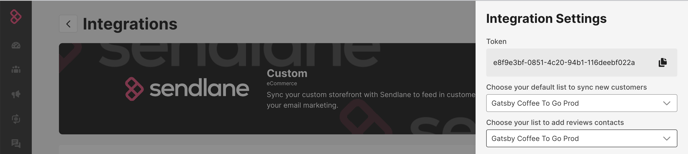
Paste into the final field in Gatsby and click Integrate
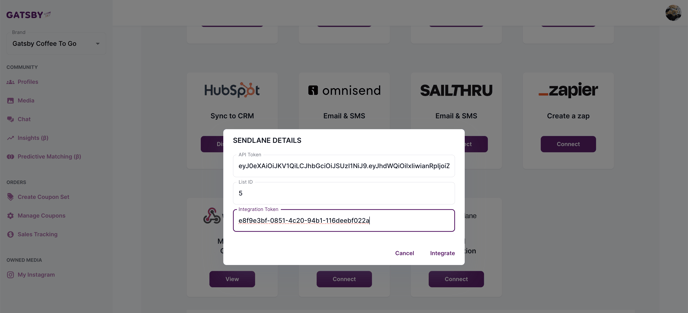
Tip: You will see a success message when the integration is complete and the purple button in Gatsby will show "Disconnect" now
Confirming the integration is working
Once the integration is connected, all new profiles that come into your Gatsby account will instantly sync with Sendlane.
New profiles will be created in Sendlane or existing Sendlane profiles will be updated with their social information.
You will see the new social properties on the Profile >> Personalization section
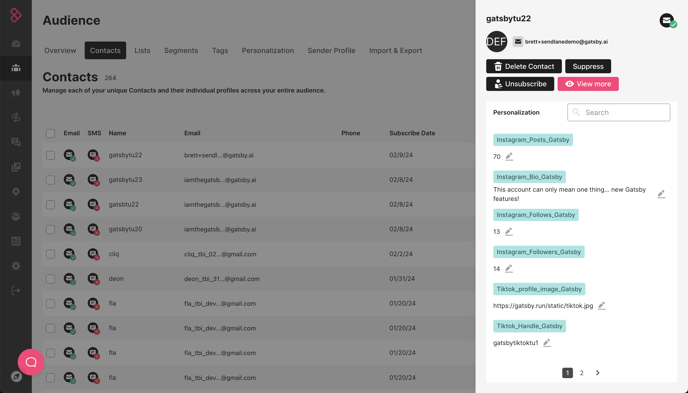
While you won't see events like "Instagram Mention" on the profile page, they are still syncing to Sendlane for use in Automation triggers.
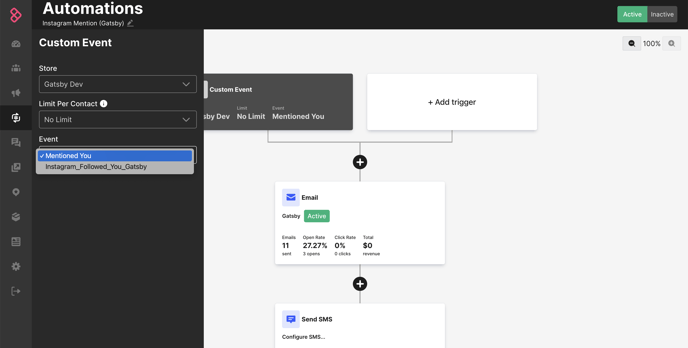
For a list of all profiles and events that you can use in Sendlane, refer to this guide.