Set up rules to auto-respond to DMs and Story mentions. Can send different replies based on follower size, if they follow you and more!
Step 1: Create Auto-Reply
Log into Gatsby via the Shopify app or here >> click Chat (left pane) >> Create New Auto-Reply >> Choose Story Mention
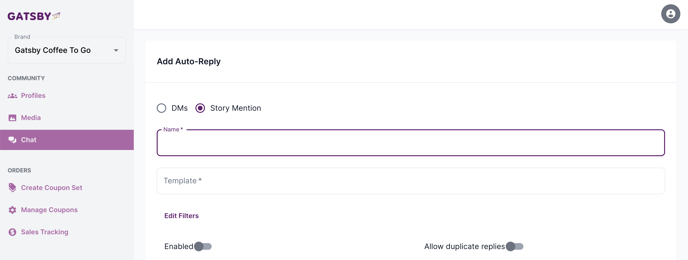
Step 2: Fill out the details
The "template" is the message that you'll be auto-DMing back to them.
Tip: Get stared with our Top 5 Auto-Reply Templates
Story Auto-Reply
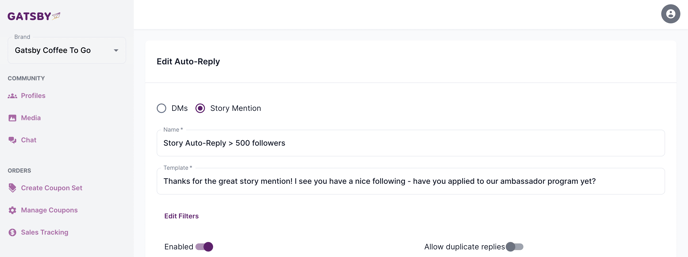
DM Auto-Reply
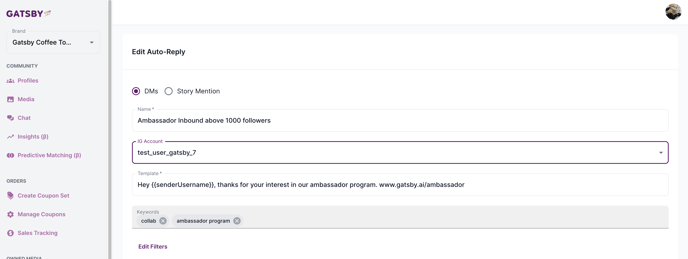
Notice with DM-based auto-replies you just add "keywords" that you're listening for in order to trigger the reply. In the above example, that's "collab" or "ambassador program"
Tip: you can copy {{senderUsername}} variable and paste it into the text of your reply to populate your customer's handle in the reply.
Step 3: Add Filters
Should a person have a certain follower size in order to receive the reply?
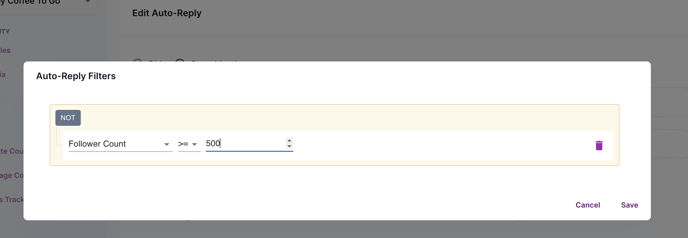
Other filters you can include:
- Is the user verified on Instagram?
- Does your brand follow this handle?
- Does this handle follow your brand?
- Is the user part of your ambassador program? (ie: email connected true or false)
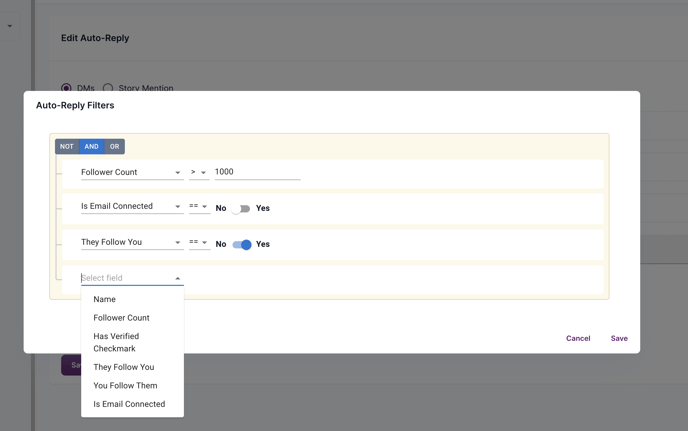
Step 4: Decide on duplicate replies?
Should the same person receive this reply after every mention or only once?
If each person should receive this auto-reply only 1-time max, then leave this switch off
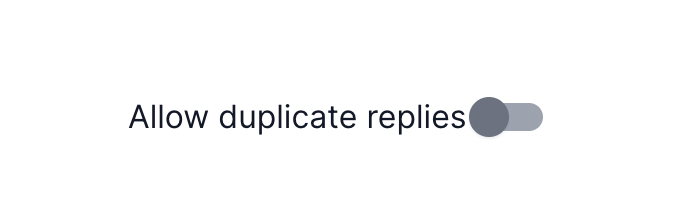
Step 5: Set it live
Set it live by toggling the Enable switch to "On" and pressing Save
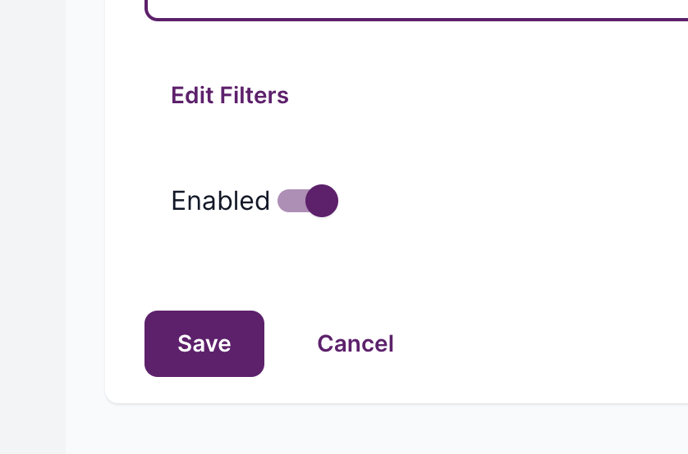
Step 6: Test
Test by sending a DM with the keyword trigger or publishing an Instagram Story and confirming you receive the DM auto-reply about 10 seconds later:
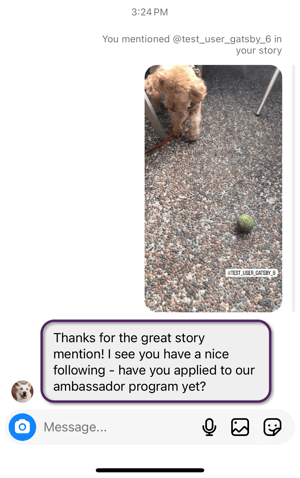
DM shown above was automatically sent out by your Instagram account to the user as a thanks for the mention.